By default can browse the network with the network icon in Windows Exlorer. If for some reason you don’t want this, make this change.
Solution:
Make a change to the Registry by using a GPO
Open your RDS Server Machine Policy and expand the following folders:
Computer Configuration, Preferences, Registry
Right click and choose New, Registry Item
Hive: HKEY_LOCAL_MACHINE
Key Path: SOFTWARE\Microsoft\Windows\CurrentVersion\Policies\NonEnum
Value name: {F02C1A0D-BE21-4350-88B0-7367FC96EF3C}
Value type: REG_DWORD
Value Data (hex): 00000001
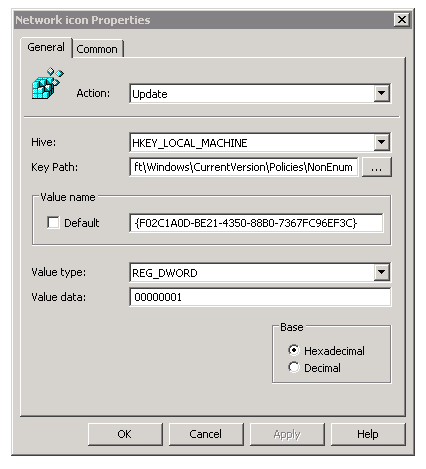
All should look like the above screenshot.
Click OK and you’re all set!
More tips and tricks can be found on my Remote Desktop services 2008R2 page.

This also works great in 2012R2 RDS!
Thanks, solved my problem !!
If the value is in the regkey “Policies” shouldn’t there be a GPO setting to set this value?